Information for employees
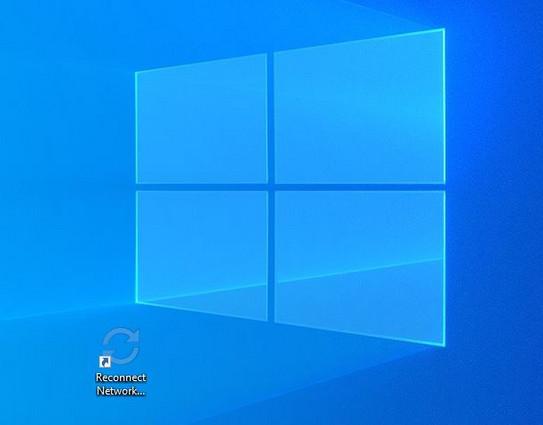
- If you are in the home office, you have to connect to the VPN of the BCI first (it does not work with the general VPN of the TU). After a few minutes your drives will be available. If this does not work, please look for the "Reconnect Network Drives" icon on your desktop. If you double click on it, your network drives will be connected.
- If you are at the university, you will need a wired connection to the BCI network. If your computer is in the WLAN, you need to connect via VPN. Proceed as if the computer was in the home office.
- If these solutions do not work, or if you get the wrong drives connected, please contact the RBG.
When logging into in the home office, the computer tries to connect to the TU logon servers. Even if you have connected the computer to the Internet, it can only reach them if you are connected via VPN. Which, of course, is only possible after you log in. You can shorten the login time by not connecting the computer to the Internet at startup (unplug the power cord, uncheck "Connect automatically" for WLAN). Then the computer will immediately "notice" that the servers are not available and load the saved profile. After that you have to connect the network of course and activate the VPN connection to get to your network drives.
RBG employees are not always at their workplace. Either they are on site at a chair to solve a problem or in home office. Therefore, if you cannot reach the RBG employees at their landline, it is best to use the contact form or the general e-mail address of the RBG. We will get back to you as soon as possible.
First, a VPN connection must be established. Then you can start "Search for updates". You can find detailed instructions here.
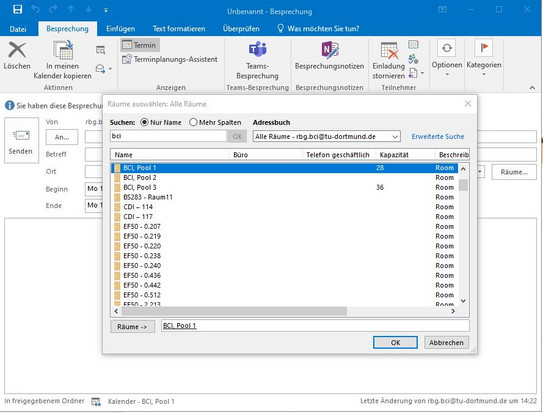
All BCI employees can submit booking requests for rooms and PC pools via Outlook. To do this, create a meeting request in Outlook and click the "Rooms" button on the right. The Global Address List opens. Enter the name of the room in the search field (most rooms are called as building and room number, e.g. G1 - 515), double-click on the name and confirm the selection with OK.
Once you have selected the time and subject, you can submit the meeting request. As long as it has not been confirmed by a responsible person, the meeting will only be displayed in the room's calendar with reservation, which can be recognized by the small shaded bar.
If you book an event in the PC pools, please indicate the topic of the event as well as the required software, the supervisor (course instructor) and whether it is an exam.
If you are booking an event in the BCI Gallery, please provide the following mandatory information:
Type of event (presence/hybrid):
Technical supervisor incl. phone number:
Required technology (projector/whiteboard):
Time of key collection:
Date for technical test (please also book!):
Exact start of the event:
For an event in the BCI Gallery where presentation technology is required, please also book a "technical test" beforehand so that the lecturer/technical supervisor can familiarize themselves with the presentation technology (especially for hybrid presentations) and test the process. When booking the appointment, please also allow for preparation time (e.g. setting up the equipment) and follow-up time (e.g. dismantling the equipment).
Do not reply to the mail and do not open any unsolicited attachments! You should also be careful with strange attachments from colleagues. If in doubt, ask again by telephone.
It is very easy to forge sender e-mail addresses. For example, there is always SPAM from former BCI addresses (sender@bci.tu-dortmund.de). Ignore such mails. The mail server of BCI has been switched off for quite some time.
If you have opened such an attachment or if you are not sure about the evaluation of a mail, please contact the RBG or the SIC of the ITMC.
You can find more information on this topic in the Service Portal.
By default, the mailbox of all new employees is at Unimail. Since only Exchange is used in the BCI, the service must be changed. The ITMC has set up a page in the service portal for this purpose. After switching, it may take a few hours before you can use Exchange.
If you cannot switch, it may be that your mailbox has not yet been created or there is a problem with the user status. In this case, please contact the RBG or the service portal.




